How to view Wi-Fi password from QR code
WiFi Password Share Trick: If you use a Samsung smartphone, then it is going to be very easy for you. With the help of a QR code reader, you can scan it easily and automatically connect to the internet network just scan the code and find the password and share Wi-Fi password through QR code.
WiFi Password Share Trick: What happens many times is that you can share your WiFi password with another person to make it available to the Internet. But sometimes the mistake is due to the password being too long and the password cannot be shared.
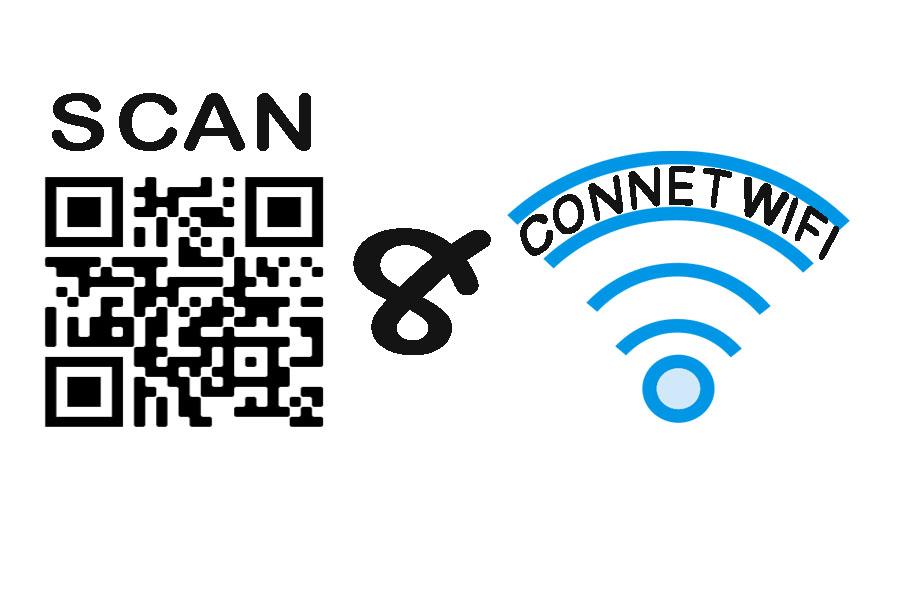
If you also want to share your password with someone and feel this is a big task due to the password being long and difficult, we tell you it’s an easy way. This method is via QR code. In this way, you will be able to connect your Wi-Fi with anyone very easily and for this, you will not even need a password.
Check also Best Budget-Friendly Mobile Price in 2021
If you use a Samsung smartphone then it is going to be very easy for you. Because, with the help of a QR code, you can easily scan it and automatically connect to the network. If you are using Android 9 Pie or more version in a Samsung Galaxy smartphone, then here we are telling you how you can share Wi-Fi passwords.
This is how to connect Wi-Fi via QR code:
- First of all, you have to open the Settings app on your phone.
- Next is to tap on the connection app. Then you have to click on Wi-Fi.
- Keep in mind that it must be protected by WPA, WPA-PSK or WEP.
- Only then have to connect the Wi-Fi network to the device with which you want to share the Internet.
- The last is to tap on the gear icon on the right side of the connected network.
- Now you will see an icon with a QR code title at the bottom of the screen. You have to tap on it and the screen will automatically brighten.
- Now you will see the QR code which will be helpful for your friend to access it.







COMMENTS